The information in this article applies to:
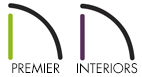
What does each of the five Material Painter modes do and how can I use them?
The Material Painter modes help you specify exactly what is painted when you use the Material Painter tool.
To access the list of modes, select 3D> Material Painter> Material Painter ![]() from the menu.
from the menu.
Component Mode ![]() is selected by default and applies the selected material to an object component.
is selected by default and applies the selected material to an object component.
 to change only the door.
to change only the door.
Object Mode ![]() applies a material to all components of an object that share the same material assignment.
applies a material to all components of an object that share the same material assignment.
 to change the whole cabinet.
to change the whole cabinet.
Room Mode ![]() applies a material to all the objects in the room that currently have the same material.
applies a material to all the objects in the room that currently have the same material.
 to change all the cabinets in the kitchen. You only need to click once on a single cabinet to accomplish this.
to change all the cabinets in the kitchen. You only need to click once on a single cabinet to accomplish this.
Floor Mode ![]() applies materials to every object that has the same original material and is on the same floor of the plan.
applies materials to every object that has the same original material and is on the same floor of the plan.
 changes not just all the kitchen countertops, but the countertops in any bathrooms on the same floor as well.
changes not just all the kitchen countertops, but the countertops in any bathrooms on the same floor as well.
Plan Mode ![]() makes the most extensive changes. Use this mode to apply materials to every object in the plan that has the same original material.
makes the most extensive changes. Use this mode to apply materials to every object in the plan that has the same original material.
 and click in a single room to change all the floor coverings to carpet.
and click in a single room to change all the floor coverings to carpet.
Blend Colors with Materials ![]() - In addition to the Material Painter Modes, the Blend Colors With Materials option allows you to apply a solid color to a surface displaying a pattern or texture and blend the two. This option works in all five Material Painter modes.
- In addition to the Material Painter Modes, the Blend Colors With Materials option allows you to apply a solid color to a surface displaying a pattern or texture and blend the two. This option works in all five Material Painter modes.
Room, Floor, and Plan modes can make extensive changes to a plan, and sometimes give you results that you do not expect. Carefully consider the possible results before you select one of these modes.